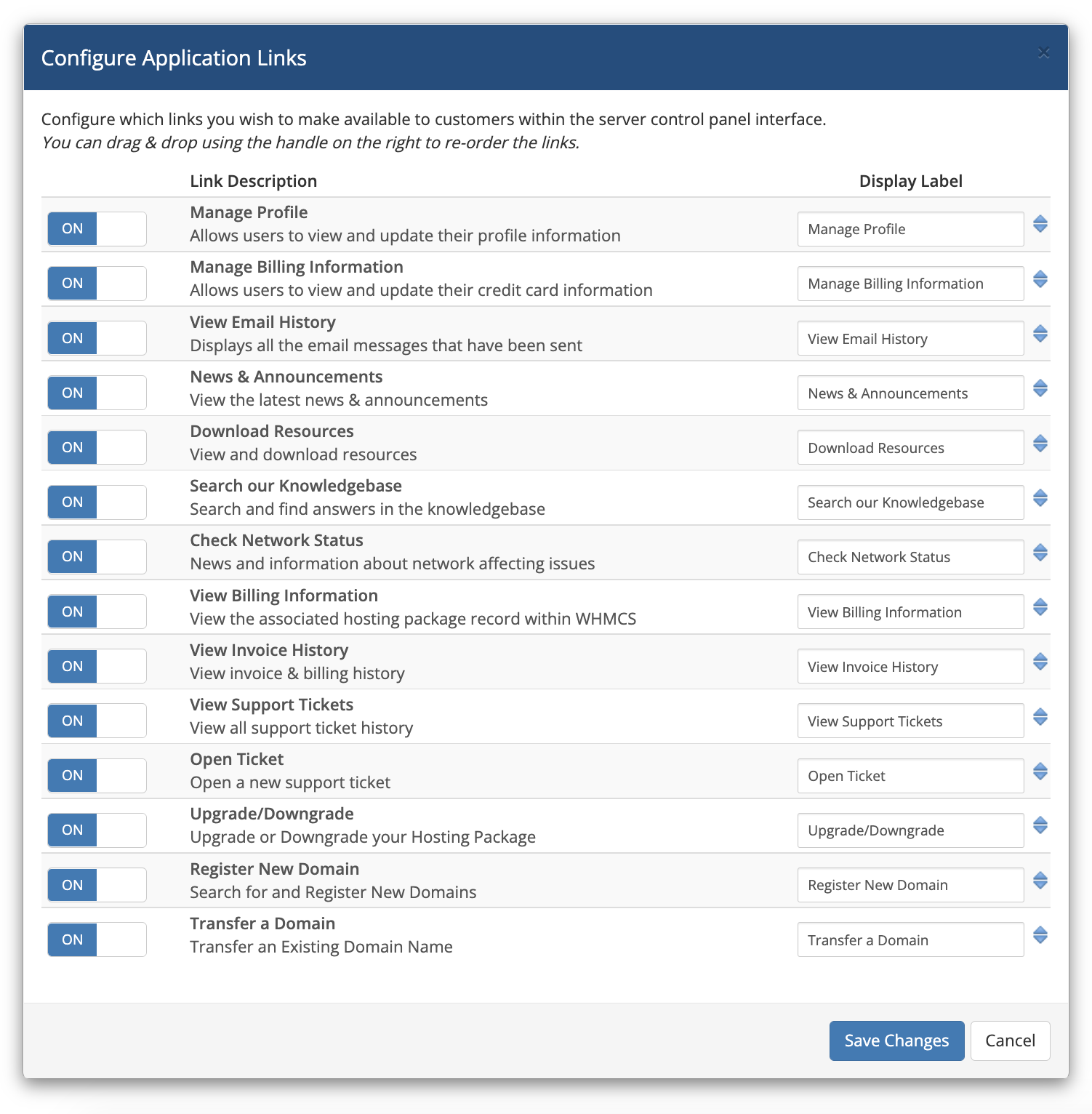Application Links and cPanel Quick Start Guide
Application Links combines WHMCS Single Sign-On with cPanel & WHM to provide access to up to 14 of the most commonly used areas of WHMCS from directly within the cPanel user interface. Application Links allows end users to transition quickly and effortlessly from web hosting control panel to billing and support resources without having to re-authenticate.
Find out more in our launch announcement here.
Getting Started
If you already have cPanel & WHM servers setup in your WHMCS installation, turning on Application Links is simply a button press away. The follow steps assume you're already logged in to your WHMCS admin area.
- Navigate to Setup > Application Links
- Slide the toggle setting from Off to On next to the Application you wish to enable it forThe option to enable Application Links will be unavailable if you do not have at least one active cPanel server configured
- The status indicator will update to reflect the provisioning of links has begun
When complete the status indicator will update to show Application Links are Active for cPanel
Customising the Links
There are 14 possible links available with the cPanel integration.
You can choose which links appear, the labels they have and in which order they are displayed.
To configure application links:
- Click the Configure link under the status toggle
- A modal will load showing all the available cPanel Application Links. From here you can:
- Slide the toggle setting on/off to enable/disable a given link
- Customise the display label for a link
- Drag and drop to re-order the display of links within the cPanel UI
- When you're happy with your changes, click Save Changes
- If Application Links are enabled, the status indicator will update to reflect the syncing of your configuration changes has begun
- Please wait while the process completes
- When complete the status indicator will update to show Application Links are Active for the application
Common Problems
When enabling Application Links, if the links fail to provision for any accounts you will receiving some warnings. The View Log button can be used to view those warnings. In most cases warnings can safely be ignored. Some examples of the types of warnings you may receive:
- cPanel Account Username not found - indicates a cPanel account in your WHMCS system that is no longer present on the server
- The value of “user” may not be empty - indicates one or more cPanel accounts in your WHMCS system have no username defined for them so the links are unable to be provisioned
More Information
For further help and information, please refer to the Application Links Full Documentation