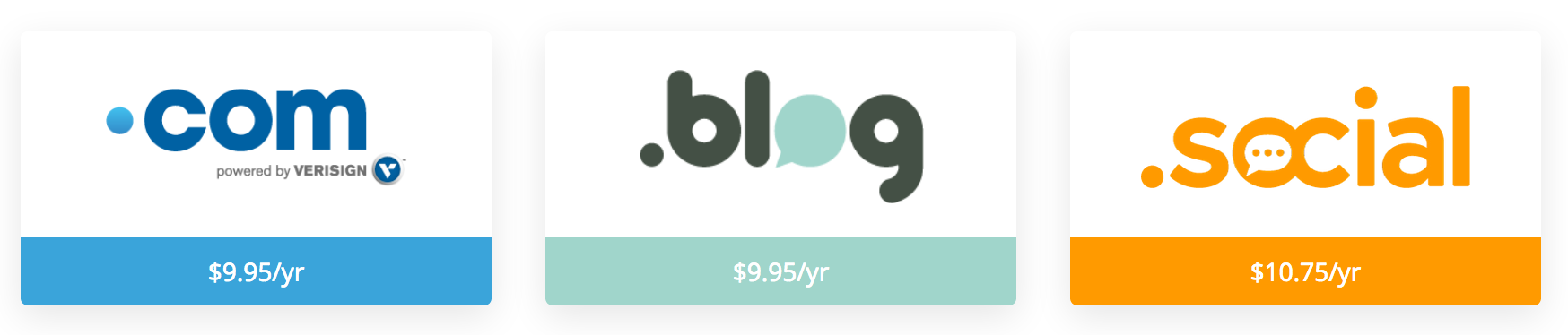Difference between revisions of "Domains Configuration"
(→TLD Specific Additional Domain Fields) |
|||
| Line 1: | Line 1: | ||
| − | This section of our docs explains how to configure domain registrar modules in WHMCS for the selling of domains to allow automated provisioning | + | This section of our docs explains how to configure domain registrar modules in WHMCS for the selling of domains to allow automated provisioning and management. |
| − | '''Setup > General Settings > Domains''' | + | In '''Setup > General Settings > Domains''', you can configure which domain options you offer (register, transfer, or own domain) and various payment- and renewal-related settings. For more information, see [[Domains Tab]]. |
==Registrar Configuration== | ==Registrar Configuration== | ||
| Line 7: | Line 7: | ||
[[File:Videotutorial.png|center|link=http://www.youtube.com/watch?v=0Sz9mkBzLN0&hd=1|Watch Video Tutorial]] | [[File:Videotutorial.png|center|link=http://www.youtube.com/watch?v=0Sz9mkBzLN0&hd=1|Watch Video Tutorial]] | ||
| + | To configure a registrar: | ||
| − | + | #Go to '''Setup > Products/Services > Domain Registrars'''. | |
| − | + | #Choose the registrar you want to configure from the list of available registrars and click the corresponding "Activate" button | |
| − | + | #Enter the relevant details for your account. Each registrar that WHMCS supports has specific instructions and requirements. For more information, see [[Domain Registrars]]. | |
| − | + | #Go to Setup > General Settings > Domains tab to set the '''default nameservers''' that WHMCS will use for domain-only registrations. | |
==Domain Pricing== | ==Domain Pricing== | ||
| − | For an explanation of how to configure the prices you charge to your clients for domain registration and associated addons | + | For an explanation of how to configure the prices you charge to your clients for domain registration and associated addons, see [[Domain Pricing]]. |
==Automatic Domain Registration== | ==Automatic Domain Registration== | ||
| − | + | With Automatic Domain Registration, you can automate the submission of '''registration''' and '''transfer''' requests with the built in registrars. | |
| − | |||
| − | |||
| − | |||
| − | |||
| − | |||
| − | '''Note:''' | + | When you enable this, WHMCS will automatically submit the request to the registrar as soon as the client '''pays you''' for it. WHMCS never submits domain registrations before you receive payment. |
| + | |||
| + | You can automate some TLDs but not others, and you can select which '''registrar''' to use for each TLD you offer. | ||
| + | *To enable automatic registration, go to '''Setup > Products/Services > Domain Pricing'''. Choose a registrar in the automatic registrar menu on each TLD you want to automate. | ||
| + | *To disable automatic registration, select None from the menu. | ||
| + | |||
| + | '''Note:''' When you have disabled automatic domain registration, the system will wait until after a client has paid '''and''' an admin user manually reviews the order and authorizes it. At that point, the admin user can still initiate the automatic registration by '''accepting the order''' once they know the order is legitimate. | ||
==Manual Domain Registration== | ==Manual Domain Registration== | ||
| − | + | If you need to sell a TLD that none of the supported registrar modules support, you can still use WHMCS to take the order and invoice the client. However, in this case, you must perform domain registration, renewal, and updates manually. | |
| − | + | To do this, use the [[Email|Email Registrar Module]]: | |
| − | Clients will need to contact you to make any modifications to the domain. | + | #Activate the module as you would a normal registrar module ([[#Registrar Configuration|see above]]). |
| + | #Specify an email address. | ||
| + | #Configure the pricing for the TLD to register manually ([[#Domain Pricing|see above]]). | ||
| + | #Select Email from the auto-register menu. | ||
| + | |||
| + | When a client orders or renews the domain, the system will send an email to the email address, notifying you that you must take manual action. Clients will need to contact you to make any modifications to the domain. | ||
==Automatic Renewal== | ==Automatic Renewal== | ||
| − | + | You can enable domain renewals for auto submission to the domain registrar as soon as you receive payment for them. This setting is independant of the auto registration, and you can enable this without enabling it. | |
| − | + | ||
| − | + | To enable this: | |
| − | + | ||
| + | #Go to '''General Settings > Domains'''. | ||
| + | #Check the '''Auto Renew on Payment''' checkbox. | ||
| + | |||
| + | You should always turn automatic renewal '''off''' at the registrar. Otherwise, it would override WHMCS' behaviour and renew regardless of whether you received payment. | ||
==Domain Renewals== | ==Domain Renewals== | ||
| − | + | By default, all domains are set to auto-renew, but this is not the same as what domain regstrars commonly mean by auto-renew. In this case, we mean that an invoice will generate x days (according to your settings) prior to the due date. After you receive payment, the domain will renew. | |
| − | + | *Domains won't ever renew without payment. | |
| − | + | *It is possible to set a domain's auto renewal setting to off so that no invoice will generate and the domain will expire. Do this by ticking the '''Disable Auto Renew''' checkbox on the domains management page in the admin area, or by the client themselves, by toggling the option in the client area domain details page. | |
| − | * | + | *When you click the '''Disable Auto Renew''' button, WHMCS checks for any outstanding invoices. |
| − | *It is possible | + | **If the domain is invoiced on it's own, it cancels that invoice. |
| − | + | **If the domain appears on an invoice for multiple items, WHMCS only removes the domain's line. | |
| − | *When the '''Disable Auto Renew''' button | + | **Disabling auto-renewal via the admin area will not trigger the automated invoice cancellation, allowing you to keep an existing renewal invoice or to cancel it manually. |
| − | **Disabling auto-renewal via the admin area will not trigger the automated invoice cancellation, allowing an existing renewal invoice to | + | **The system will continue to send Upcoming Domain Renewal Notices, and clients can renew the domain manually if they wish. |
| − | **The Upcoming Domain Renewal Notices | ||
==Domain Renewal Notices== | ==Domain Renewal Notices== | ||
[[File:DomainReminderConfig.png|thumb|Renewal Notices Setup]] | [[File:DomainReminderConfig.png|thumb|Renewal Notices Setup]] | ||
| − | By default at least two domain renewal notices | + | By default, the system sends at least two domain renewal notices prior to expiration, and once following it. You can change the timing as desired. You can send reminders before and after a domain's expiration date or disable it. The client's [[Clients:Emails/Notes/Logs_Tabs|Email tab]] records the reminders, and the system logs them in the [[Reports#Domain_Renewal_Reminder_Emails|Domain Renewal Reminder Emails]] report for ICANN compliance (module dependant). |
<div class="docs-alert-info"> | <div class="docs-alert-info"> | ||
<span class="title">Note</span><br /> | <span class="title">Note</span><br /> | ||
| − | + | For more information, see [[Domain Renewal Notices]]. | |
</div> | </div> | ||
===Changing the Intervals at which Renewal Notices are sent=== | ===Changing the Intervals at which Renewal Notices are sent=== | ||
| − | # | + | To do this: |
| − | #Scroll to the '''Domain Reminder Settings''' section of the page | + | |
| − | # Use the | + | #Go to '''Setup > Automation Settings'''. |
| − | # | + | #Scroll to the '''Domain Reminder Settings''' section of the page. |
| − | + | #Use the menu to select whether to send the reminder before or after the domain's expiration date. | |
| + | #Change the number of days before or after expiration to send first, second, third, fourth, or fifth reminders. You can disable an option by entering 0. | ||
===Editing the Renewal Notice Email that gets sent=== | ===Editing the Renewal Notice Email that gets sent=== | ||
| − | + | To edit the email message sent to clients: | |
| − | *The | + | |
| − | *The | + | #Go to '''Setup > Email Templates'''. |
| − | + | #Select a template and edit it: | |
| + | #*The system uses '''Upcoming Domain Renewal Notice''' to send emails before expiration. | ||
| + | #*The system uses '''Expired Domain Notice''' to send emails after expiration. | ||
| + | |||
| + | For more information, see [[Email_Templates|Email Templates]]. | ||
==Offering Free Domain Registration with Selected Packages== | ==Offering Free Domain Registration with Selected Packages== | ||
| − | With WHMCS, you are able to offer free domains with your packages | + | With WHMCS, you are able to offer free domains with your packages clients purchase them with certain payment terms. For example, you might want to offer a free domain when a client purchases an annual package. |
| + | |||
| + | To do this: | ||
| − | # | + | #Go to '''Setup > Products/Services > Products/Services'''. |
| − | # | + | #Click the edit icon next to the product or service that you want to offer a free domain with. |
| − | # | + | #Select the '''Free Domain''' tab from the tabs at the top of the page. |
| − | #Choose the type of free domain you want to offer | + | #Choose the type of free domain you want to offer: either '''first year free''' and renew as normal or ''for the lifetime''' of the package. |
| − | # | + | #Select the '''payment terms''' (AKA billing cycles) that you want to offer the free domain with. Press '''Ctrl when clicking''' the options to select more than one. |
| − | # | + | #Select '''which TLDs''' the free domain offer applies to. This allows you to '''exclude high priced''' TLDs such as .tv. Press '''Ctrl when clicking''' the options to select more than one. |
| − | # | + | #Click the '''Save Changes''' button. |
| − | + | Now, this package won't charge the user for the domain when their order meets the specified criteria. | |
| − | As long as the payment method for the domain and the hosting account is the same, and the next due date is the same, when the | + | As long as the payment method for the domain and the hosting account is the same, and the next due date is the same, when generating the next invoice (based on the settings in your Automation settings), WHMCS will invoice for the hosting and the domain on the same invoice. When this you receive payment for the invoice, WHMCS will (if your settings allow in General Settings > Domains) automatically renew your clients domain for a further period. The hosting account and domain's next due date will automatically change to the next period. |
| − | next due date will automatically change to the next period. | ||
==Adding Additional WHOIS Services== | ==Adding Additional WHOIS Services== | ||
| − | WHMCS 7.0 | + | WHMCS 7.0 introduced override capabilities to Whois servers. These provide an easy way to maintain customisations during automatic updates. In addition, the location and format for some of these files changed. |
<div class="docs-alert-info"> | <div class="docs-alert-info"> | ||
<span class="title">Overriding and adding additional whois servers</span><br /> | <span class="title">Overriding and adding additional whois servers</span><br /> | ||
| − | + | For more information, see [[WHOIS Servers]]. | |
</div> | </div> | ||
<div class="docs-alert-warning"> | <div class="docs-alert-warning"> | ||
<span class="title">Note</span><br /> | <span class="title">Note</span><br /> | ||
| − | WHMCS will report the results | + | WHMCS will report the results from the Whois servers. Some Whois servers may not correctly report reserved or premium domains. |
</div> | </div> | ||
==TLD Specific Additional Domain Fields== | ==TLD Specific Additional Domain Fields== | ||
| − | WHMCS 7.0 | + | WHMCS 7.0 introduced override capabilities to additional domain fields. These provide an easy way to maintain customisations to these files during automatic updates. In addition, the location and format for some of these files has changed. |
<div class="docs-alert-info"> | <div class="docs-alert-info"> | ||
<span class="title">Overriding and adding additional domain fields</span><br /> | <span class="title">Overriding and adding additional domain fields</span><br /> | ||
| − | + | For more information, see [[Additional Domain Fields]]. | |
</div> | </div> | ||
==Customising Domain Name Length Restrictions== | ==Customising Domain Name Length Restrictions== | ||
| − | The major TLDs have length limits | + | The major TLDs have length limits by default. You can specify your own for any others by adding lines like these to the WHMCS configuration.php file: |
$DomainMinLengthRestrictions[".asia"] = 3; | $DomainMinLengthRestrictions[".asia"] = 3; | ||
| Line 128: | Line 144: | ||
==Customising Domain Renewal Restrictions== | ==Customising Domain Renewal Restrictions== | ||
| − | Many TLDs have restrictions | + | Many TLDs have restrictions on renewal before and after expiration (the grace period). For example, you can typically renew a .com 40 days after the expiry date, while you can renew .uk domains between 180 days prior to expiration up to 97 days afterwards (registrar dependent). |
| − | The major TLDs have grace periods | + | The major TLDs have grace periods by default. You can specify your own for any others by adding lines such as these to the configuration.php file: |
$DomainRenewalGracePeriods[".com"] = "40"; | $DomainRenewalGracePeriods[".com"] = "40"; | ||
| Line 143: | Line 159: | ||
===Default Values=== | ===Default Values=== | ||
| − | There are defined default Domain Grace and Redemption Period values for over 800 of the most common TLDs and extensions. For more information | + | There are defined default Domain Grace and Redemption Period values for over 800 of the most common TLDs and extensions. For more information, see [[Domain_Grace_and_Redemption_Grace_Periods#Domain_Grace_and_Redemption_Period_Defaults|Domain Grace and Redemption Period Defaults]]. |
The default Minimum Renewal Periods are: | The default Minimum Renewal Periods are: | ||
.co.uk = 180,.org.uk = 180,.me.uk = 180,.com.au = 90,.net.au = 90,.org.au = 90 | .co.uk = 180,.org.uk = 180,.me.uk = 180,.com.au = 90,.net.au = 90,.org.au = 90 | ||
| − | The default Minimum Length is | + | The default Minimum Length is three characters and the default Maximum Length is 63 characters for the following TLDs: |
.com, net, .org, .info, biz, .mobi, .name, .asia, .tel,.in, .mn, .bz, .cc | .com, net, .org, .info, biz, .mobi, .name, .asia, .tel,.in, .mn, .bz, .cc | ||
.tv, .us, .me, .co.uk, .me.uk, .org.uk, .net.uk, .ch, .li, .de, .jp | .tv, .us, .me, .co.uk, .me.uk, .org.uk, .net.uk, .ch, .li, .de, .jp | ||
==Domain Pricing Matrix== | ==Domain Pricing Matrix== | ||
| − | The Client Area Domain Extension Pricing page is | + | The Client Area Domain Extension Pricing page is at cart.php?a=add&domain=register. It is designed to provide visitors and clients an intuitive overview of your extension pricing. The layout of this client area page should aid you in promoting your best extensions. |
[[File:Tld_client_spotlight_logo.png|700px]] | [[File:Tld_client_spotlight_logo.png|700px]] | ||
| − | + | For more information about domain spotlights, see [[Domain_Pricing_Matrix|Domain Pricing Matrix page]]. | |
Revision as of 16:26, 8 May 2020
This section of our docs explains how to configure domain registrar modules in WHMCS for the selling of domains to allow automated provisioning and management.
In Setup > General Settings > Domains, you can configure which domain options you offer (register, transfer, or own domain) and various payment- and renewal-related settings. For more information, see Domains Tab.
Contents
- 1 Registrar Configuration
- 2 Domain Pricing
- 3 Automatic Domain Registration
- 4 Manual Domain Registration
- 5 Automatic Renewal
- 6 Domain Renewals
- 7 Domain Renewal Notices
- 8 Offering Free Domain Registration with Selected Packages
- 9 Adding Additional WHOIS Services
- 10 TLD Specific Additional Domain Fields
- 11 Customising Domain Name Length Restrictions
- 12 Customising Domain Renewal Restrictions
- 13 Domain Pricing Matrix
Registrar Configuration
To configure a registrar:
- Go to Setup > Products/Services > Domain Registrars.
- Choose the registrar you want to configure from the list of available registrars and click the corresponding "Activate" button
- Enter the relevant details for your account. Each registrar that WHMCS supports has specific instructions and requirements. For more information, see Domain Registrars.
- Go to Setup > General Settings > Domains tab to set the default nameservers that WHMCS will use for domain-only registrations.
Domain Pricing
For an explanation of how to configure the prices you charge to your clients for domain registration and associated addons, see Domain Pricing.
Automatic Domain Registration
With Automatic Domain Registration, you can automate the submission of registration and transfer requests with the built in registrars.
When you enable this, WHMCS will automatically submit the request to the registrar as soon as the client pays you for it. WHMCS never submits domain registrations before you receive payment.
You can automate some TLDs but not others, and you can select which registrar to use for each TLD you offer.
- To enable automatic registration, go to Setup > Products/Services > Domain Pricing. Choose a registrar in the automatic registrar menu on each TLD you want to automate.
- To disable automatic registration, select None from the menu.
Note: When you have disabled automatic domain registration, the system will wait until after a client has paid and an admin user manually reviews the order and authorizes it. At that point, the admin user can still initiate the automatic registration by accepting the order once they know the order is legitimate.
Manual Domain Registration
If you need to sell a TLD that none of the supported registrar modules support, you can still use WHMCS to take the order and invoice the client. However, in this case, you must perform domain registration, renewal, and updates manually.
To do this, use the Email Registrar Module:
- Activate the module as you would a normal registrar module (see above).
- Specify an email address.
- Configure the pricing for the TLD to register manually (see above).
- Select Email from the auto-register menu.
When a client orders or renews the domain, the system will send an email to the email address, notifying you that you must take manual action. Clients will need to contact you to make any modifications to the domain.
Automatic Renewal
You can enable domain renewals for auto submission to the domain registrar as soon as you receive payment for them. This setting is independant of the auto registration, and you can enable this without enabling it.
To enable this:
- Go to General Settings > Domains.
- Check the Auto Renew on Payment checkbox.
You should always turn automatic renewal off at the registrar. Otherwise, it would override WHMCS' behaviour and renew regardless of whether you received payment.
Domain Renewals
By default, all domains are set to auto-renew, but this is not the same as what domain regstrars commonly mean by auto-renew. In this case, we mean that an invoice will generate x days (according to your settings) prior to the due date. After you receive payment, the domain will renew.
- Domains won't ever renew without payment.
- It is possible to set a domain's auto renewal setting to off so that no invoice will generate and the domain will expire. Do this by ticking the Disable Auto Renew checkbox on the domains management page in the admin area, or by the client themselves, by toggling the option in the client area domain details page.
- When you click the Disable Auto Renew button, WHMCS checks for any outstanding invoices.
- If the domain is invoiced on it's own, it cancels that invoice.
- If the domain appears on an invoice for multiple items, WHMCS only removes the domain's line.
- Disabling auto-renewal via the admin area will not trigger the automated invoice cancellation, allowing you to keep an existing renewal invoice or to cancel it manually.
- The system will continue to send Upcoming Domain Renewal Notices, and clients can renew the domain manually if they wish.
Domain Renewal Notices
By default, the system sends at least two domain renewal notices prior to expiration, and once following it. You can change the timing as desired. You can send reminders before and after a domain's expiration date or disable it. The client's Email tab records the reminders, and the system logs them in the Domain Renewal Reminder Emails report for ICANN compliance (module dependant).
Note
For more information, see Domain Renewal Notices.
Changing the Intervals at which Renewal Notices are sent
To do this:
- Go to Setup > Automation Settings.
- Scroll to the Domain Reminder Settings section of the page.
- Use the menu to select whether to send the reminder before or after the domain's expiration date.
- Change the number of days before or after expiration to send first, second, third, fourth, or fifth reminders. You can disable an option by entering 0.
Editing the Renewal Notice Email that gets sent
To edit the email message sent to clients:
- Go to Setup > Email Templates.
- Select a template and edit it:
- The system uses Upcoming Domain Renewal Notice to send emails before expiration.
- The system uses Expired Domain Notice to send emails after expiration.
For more information, see Email Templates.
Offering Free Domain Registration with Selected Packages
With WHMCS, you are able to offer free domains with your packages clients purchase them with certain payment terms. For example, you might want to offer a free domain when a client purchases an annual package.
To do this:
- Go to Setup > Products/Services > Products/Services.
- Click the edit icon next to the product or service that you want to offer a free domain with.
- Select the Free Domain tab from the tabs at the top of the page.
- Choose the type of free domain you want to offer: either first year free' and renew as normal or for the lifetime of the package.
- Select the payment terms (AKA billing cycles) that you want to offer the free domain with. Press Ctrl when clicking the options to select more than one.
- Select which TLDs the free domain offer applies to. This allows you to exclude high priced TLDs such as .tv. Press Ctrl when clicking the options to select more than one.
- Click the Save Changes button.
Now, this package won't charge the user for the domain when their order meets the specified criteria.
As long as the payment method for the domain and the hosting account is the same, and the next due date is the same, when generating the next invoice (based on the settings in your Automation settings), WHMCS will invoice for the hosting and the domain on the same invoice. When this you receive payment for the invoice, WHMCS will (if your settings allow in General Settings > Domains) automatically renew your clients domain for a further period. The hosting account and domain's next due date will automatically change to the next period.
Adding Additional WHOIS Services
WHMCS 7.0 introduced override capabilities to Whois servers. These provide an easy way to maintain customisations during automatic updates. In addition, the location and format for some of these files changed.
Overriding and adding additional whois servers
For more information, see WHOIS Servers.
Note
WHMCS will report the results from the Whois servers. Some Whois servers may not correctly report reserved or premium domains.
TLD Specific Additional Domain Fields
WHMCS 7.0 introduced override capabilities to additional domain fields. These provide an easy way to maintain customisations to these files during automatic updates. In addition, the location and format for some of these files has changed.
Overriding and adding additional domain fields
For more information, see Additional Domain Fields.
Customising Domain Name Length Restrictions
The major TLDs have length limits by default. You can specify your own for any others by adding lines like these to the WHMCS configuration.php file:
$DomainMinLengthRestrictions[".asia"] = 3; $DomainMaxLengthRestrictions[".asia"] = 64; $DomainMinLengthRestrictions[".ws"] = 4; $DomainMaxLengthRestrictions[".ws"] = 63;
Customising Domain Renewal Restrictions
Many TLDs have restrictions on renewal before and after expiration (the grace period). For example, you can typically renew a .com 40 days after the expiry date, while you can renew .uk domains between 180 days prior to expiration up to 97 days afterwards (registrar dependent).
The major TLDs have grace periods by default. You can specify your own for any others by adding lines such as these to the configuration.php file:
$DomainRenewalGracePeriods[".com"] = "40"; $DomainRenewalMinimums[".co.uk"] = "180"; $DomainRenewalGracePeriods[".co.uk"] = "97";
You can also specify multiple grace periods and minimum advance renewal restrictions in a single entry:
$DomainRenewalGracePeriods = array(".com"=>"30",".net"=>"40",".uk"=>"97");
$DomainRenewalMinimums = array(".com"=>"180",".com.au"=>"90");
Default Values
There are defined default Domain Grace and Redemption Period values for over 800 of the most common TLDs and extensions. For more information, see Domain Grace and Redemption Period Defaults.
The default Minimum Renewal Periods are:
.co.uk = 180,.org.uk = 180,.me.uk = 180,.com.au = 90,.net.au = 90,.org.au = 90
The default Minimum Length is three characters and the default Maximum Length is 63 characters for the following TLDs:
.com, net, .org, .info, biz, .mobi, .name, .asia, .tel,.in, .mn, .bz, .cc .tv, .us, .me, .co.uk, .me.uk, .org.uk, .net.uk, .ch, .li, .de, .jp
Domain Pricing Matrix
The Client Area Domain Extension Pricing page is at cart.php?a=add&domain=register. It is designed to provide visitors and clients an intuitive overview of your extension pricing. The layout of this client area page should aid you in promoting your best extensions.
For more information about domain spotlights, see Domain Pricing Matrix page.