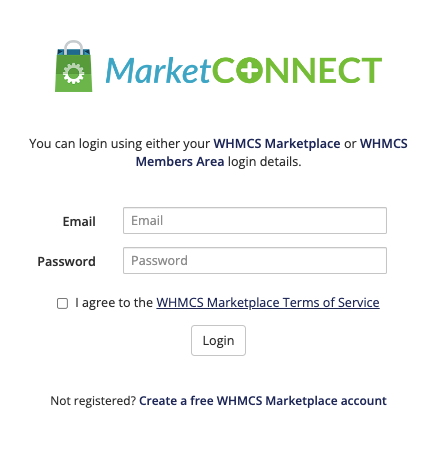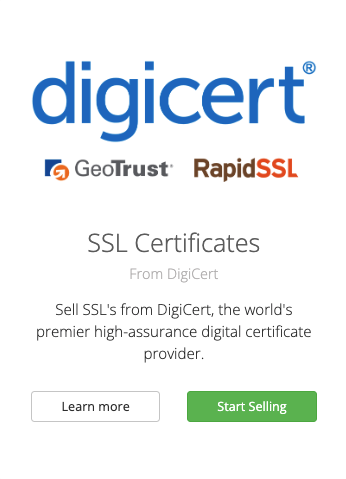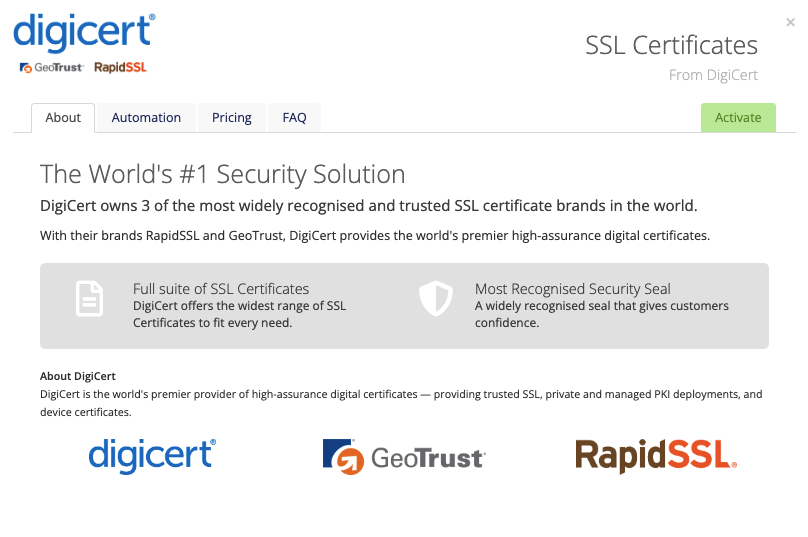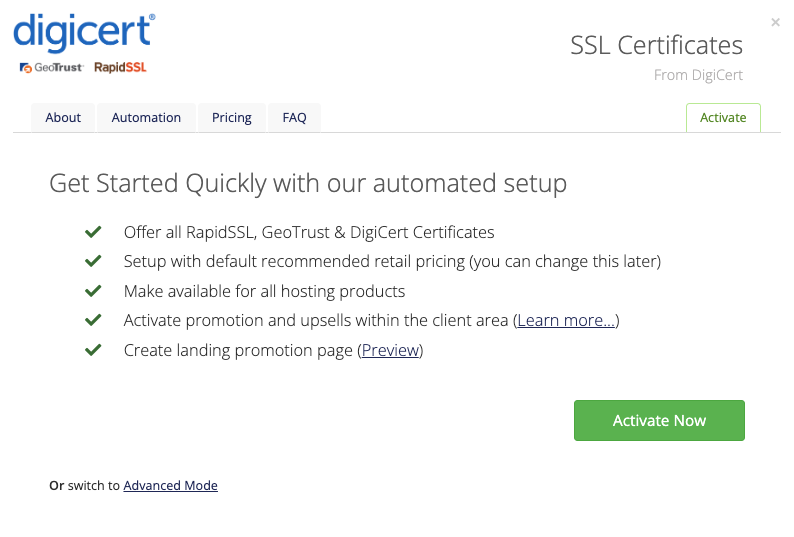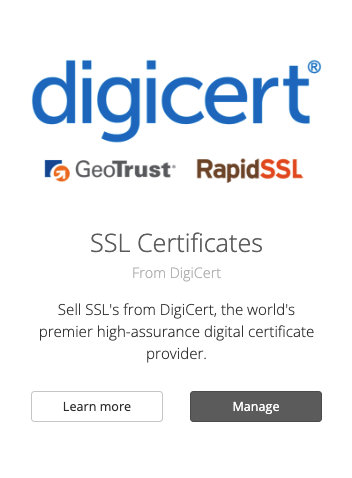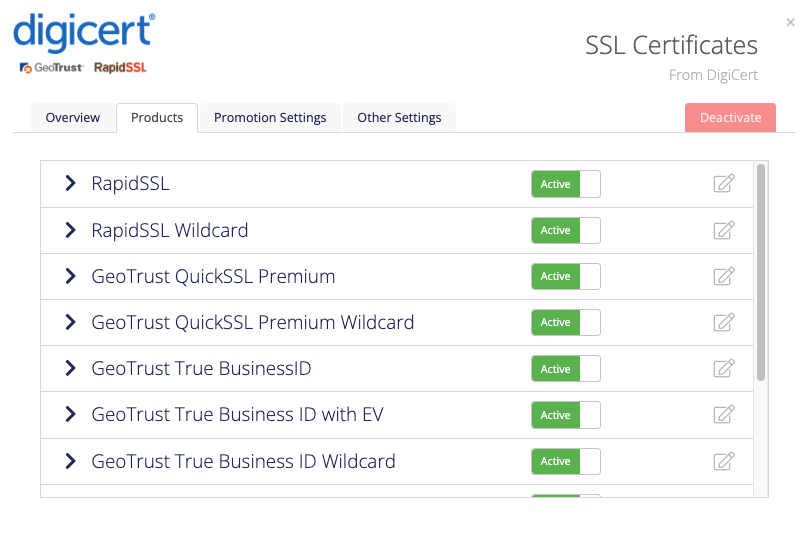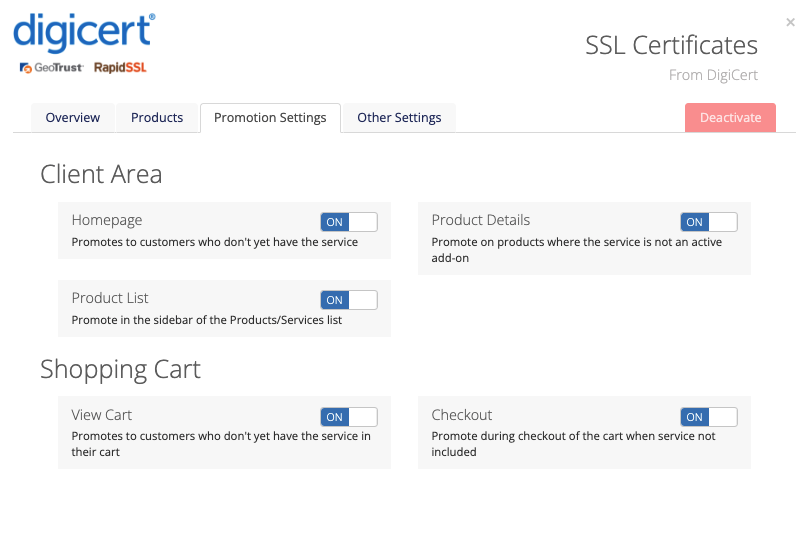Difference between revisions of "MarketConnect"
(→Activating WHMCS MarketConnect Exclusive Service Providers) |
m (→Activating WHMCS MarketConnect Exclusive Service Providers) |
||
| Line 63: | Line 63: | ||
* [[SSL_Certificates_via_WHMCS_MarketConnect|Symantec]] | * [[SSL_Certificates_via_WHMCS_MarketConnect|Symantec]] | ||
* [[Weebly_via_WHMCS_MarketConnect|Weebly]] | * [[Weebly_via_WHMCS_MarketConnect|Weebly]] | ||
| − | * [[SpamExperts_via_WHMCS_MarketConnect | + | * [[SpamExperts_via_WHMCS_MarketConnect|SpamExperts]] |
==Management and Customization== | ==Management and Customization== | ||
Revision as of 12:50, 16 May 2017
WHMCS MarketConnect is a platform through which you can resell products and services to your customers via your WHMCS installation. WHMCS MarketConnect can automatically setup and configure these products as well as populate the Client Area with merchandising content and upsell recommendations.
Getting Started
Offering products and service via WHMCS MarketConnect can be done in as few as 3 simple steps from within your Admin Area.
- Visit the MarketConnect Management page in the Admin Area
- Connect your WHMCS install with the WHMCS Marketplace
- Activate the Service Provider whose products you wish to resell to your clients
Upon activating a Service Provider, the products & their configuration will automatically be setup in your WHMCS installation for you. As well, promotional and merchandising copy will be activated for your visitors and clients within the Client Area.
MarketConnect Management Page
The MarketConnect Management page in WHMCS provides you the three tools you'll need to get started:
- WHMCS MarketConnect login so your can connect to the WHMCS Marketplace
- WHMCS Marketplace account balance and deposit functionality
- WHMCS MarketConnect Exclusive Service Provider Showcase. Each Exclusive Service Provider has their own unique portfolio of products, cost-price structures, activation settings and configuration controls.
Visit the MarketConnect Management page by navigating to Setup > MarketConnect in the Admin Area menu bar
Connecting WHMCS with the WHMCS Marketplace
To utilize MarketConnect you first need to establish a link between your WHMCS installation and your WHMCS Marketplace account. You may choose to make this association in one of three ways:
- Using your pre-existing WHMCS Marketplace account
- Using your pre-existing whmcs.com account
- Registering a new WHMCS Marketplace account
If you chose to use your pre-existing whmcs.com account, a new WHMCS Marketplace account will be created for you. If you chose to directly register a new WHMCS Marketplace account you will receive an email confirmation from the Marketplace. Please make sure to follow up with that confirmation for seamless integration with the Marketplace.
Exploring WHMCS MarketConnect Exclusive Service Provider Portfolios
Each WHMCS MarketConnect Exclusive Service Provider has their own portfolio which can be accessed by clicking the "Learn More" button within their listing.
The portfolio will be presented within a shadow box and will have a multi-tab interface that allows you quick discovery and exploration of the Service Provider and their products. Each Service Provider portfolio is unique, but all portfolios provide you the following core artifacts:
- A brief abstract about the Service Provider
- List of available products and services available for resell from the Service Provider
- The cost-price structure available through your Marketplace account
Activating WHMCS MarketConnect Exclusive Service Providers
In order to resell a Service Provider's products or services you must activate their service in WHMCS. To activate the Service Provider open the portfolio via the "Start Selling" button. This will open the portfolio and focus on the "Activate" tab where you click the "Activate Now" button.
Upon activation, WHMCS MarketConnect will register you as a reseller with the Service Provider. Following this, WHMCS MarketConnect will automatically setup the associated products and services within your WHMCS. Promotional and merchandising copy will be activated for your visitors and clients within the Client Area as well.
If you wish to review and optimize how WHMCS MarketConnect will setup products, sale-price, and promotions within WHMCS before activation, you may do so through the "Advanced Mode" link on the activation tab of the portfolio.
Currently available providers are:
Management and Customization
Managing Your Value-Added Services
Active Service Providers will display a "Manage" button in their listing on the MarketConnect Management page.
Click the "Manage" button to open the respective management panel. Each Service Provider will have unique management options organized within a multi-tab interface. All provide you with following core controls:
- Products & Services configuration & settings for WHMCS
- Promotion & Merchandising settings for the Client Area
Customizing Promotion & Merchandising
Client Area promotion and merchandising content can be customized or extended through template modifications and hooks.
Templates
All templates related to products and service provisioned with WHMCS MarketConnect can be found the the "store" directory of the Six theme. Once you have updated your Six theme and have that directory, simple make your desired changes to your theme as described in the developer Themes documentation.
Hooks
WHMCS MarketConnect utilizes the standard hooks and rendering workflow of the Client Area. You may leverage any existing hook point to tailor the workflow or navigation to your specification as described in the developer Themes documentation.